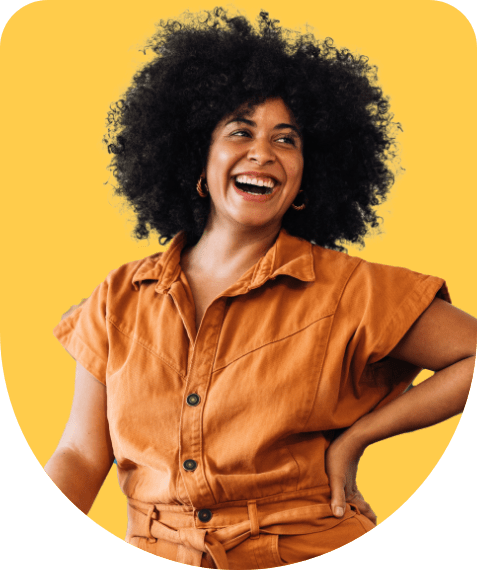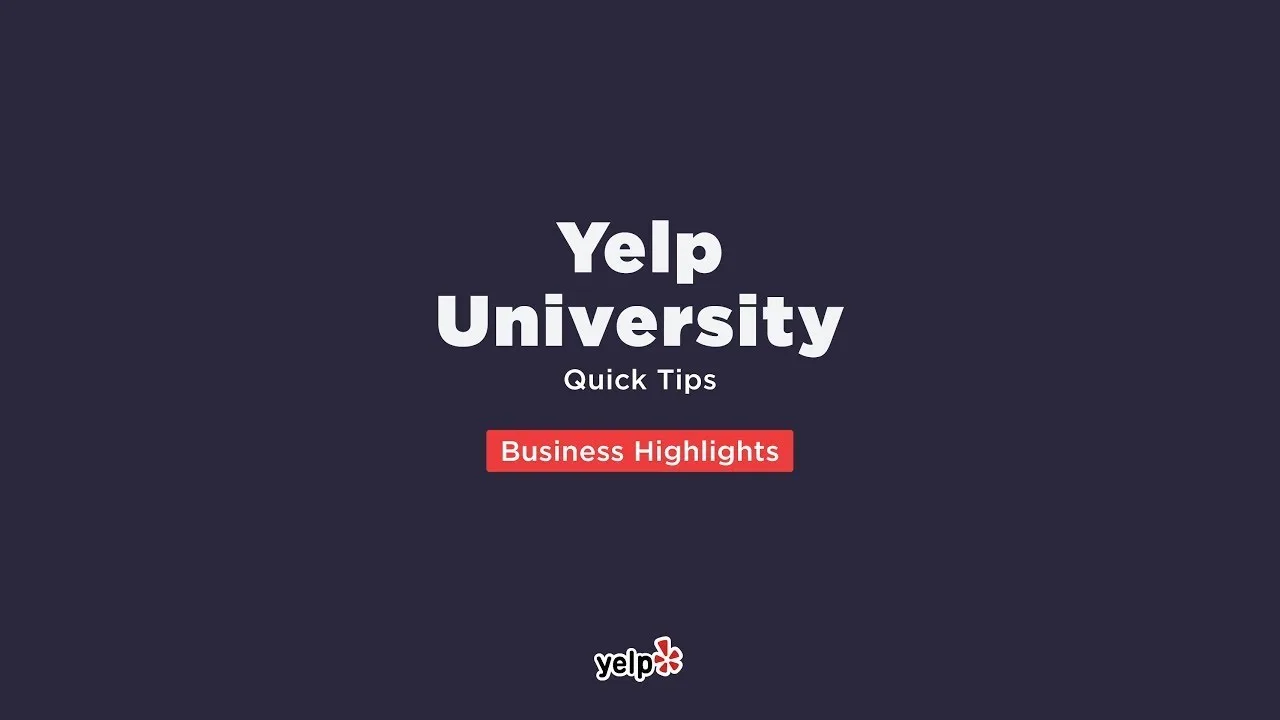How to set up your Business Highlights on Yelp
With Business Highlights, you can choose from over 30 badges to showcase what makes your business unique. These are details about your business that showcase who you are and what you do. Whether you are vegetarian friendly or have been in business for more than 25 years, there are options for every business.
To set up Business Highlights on your Yelp Page, follow these steps:
- Log in to Yelp for Business
- Find Business Highlights (on the Yelp for Business app, tap “More” at the bottom of the screen and look under the “Promote” section; on desktop, look for the tab on the left side menu)
- Tap “Set up Business Highlights.”
- Select 2-6 highlights. All highlights you choose will be displayed on your business page.
- Choose the order in which you’d like your highlights to be displayed (on the Yelp for Business app, click Next to get to the page where you can order them). Note: One or more highlights will be featured in Yelp search results.
- Click “Save.”
Additional resources:
- Learn more about Business Highlights and the rest of the Upgrade Package
- How to connect with more customers on Yelp
- Branding ideas for small businesses on a budget
- Top 10 benefits of using the Yelp for Business mobile app
Get found for free
Show up for any of the millions of customers on Yelp searching for a business like yours.