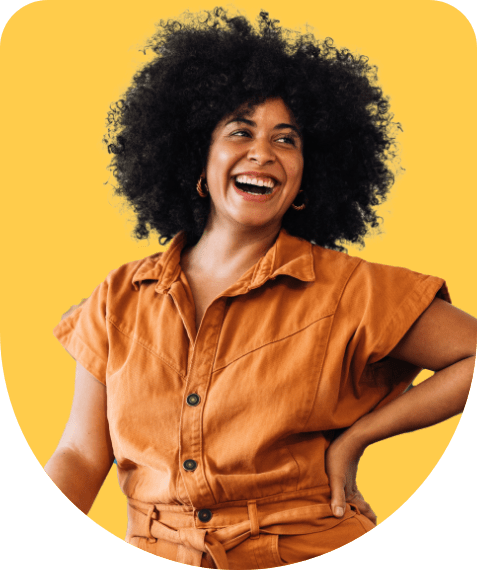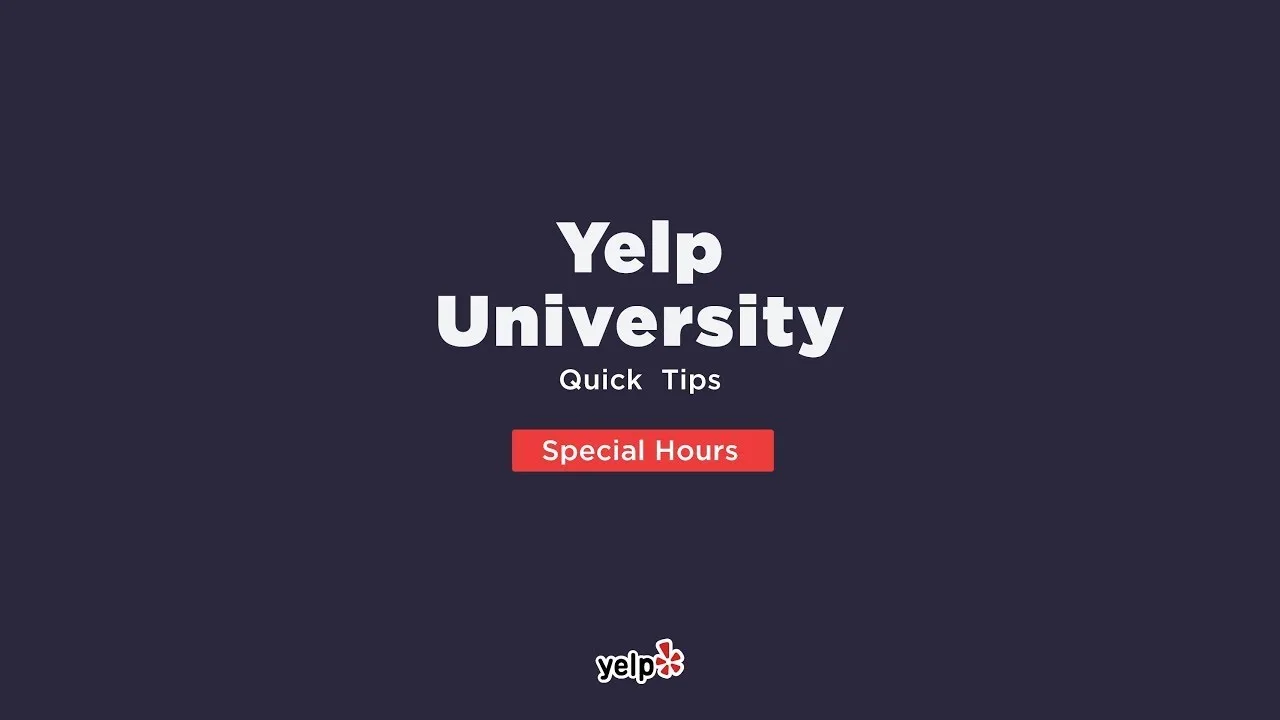How to update your special hours
Sometimes your business may operate outside of your regular hours, like on holidays or if you are closing early for a staff outing. In those instances, you can display those special hours on Yelp by updating the specific hours or full days that you’re closed.
To update special/holiday hours on your Yelp Page, follow these steps:
- Log in to Yelp for Business.
- Go to the Business Information section (on the Yelp for Business app, tap “Biz Info” at the bottom of the screen; on desktop, look for the tab on the left side menu).
- Scroll down to the special hours section.
- Click or tap “Add special hours.” Note: Special hours are set on a day-by-day basis.
- Add new individual dates. We suggest you add each day where your operating hours will be different from the regular hours you have listed on Yelp. You can set specific hours or mark as closed for full days. You can make these updates as frequently as you need.
- Tap “Save.”
Customers will see a banner highlighting your special hours at the top of your Yelp Page as well as below in the “Operation hours” section.
Additional resources:
- More on setting your holiday and special hours on Yelp
- How to promote your business locally
- How to prep your business for the busiest times of year
- Top 10 benefits of using the Yelp for Business mobile app
Get found for free
Show up for any of the millions of customers on Yelp searching for a business like yours.